Step 1: Upload V Series node Image into GigaVUE-FM
To upload the V Series image into GigaVUE-FM:
- From the left navigation pane, select Inventory > VIRTUAL > VMware > Settings. The Settings page appears.
- In the Settings page, click OVA Files tab.
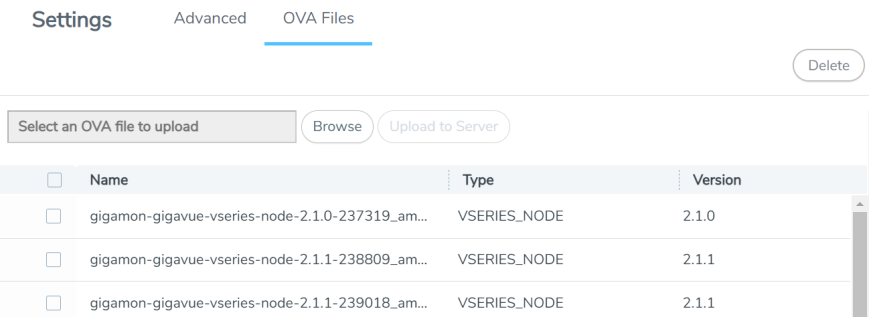
- In the OVA Files tab of the Settings page, click Browse to select the gigamon-gigavue-vseries-node-2.x.x-0-xxxxxx.ova file.
- Click Upload to Server to upload the selected OVA image file to GigaVUE-FM server.



